Cscape Status Bar
See also: Networking and Communications
See also: Set Local Network ID
When the OCS is connected to a PC using Cscape software, a Status Bar appears at the bottom of the screen. The Cscape Status Bar can be used to determine if communications have been established between the OCS and the Cscape program. Components of the Cscape Status Bar are explained below.
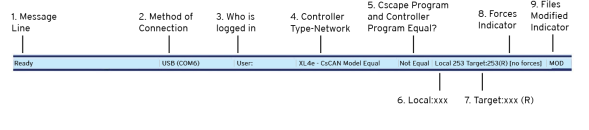
- Message Line [Ready]
Message Line - Contains messages sent by the program. The contents of these messages are context sensitive. The message line may be empty.
- Method of Connection [USB(COM6)]
- Method of Connection - This indicates how Cscape is connected to the unit. Popular connection methods include, Serial, USB, Ethernet. See also Connection Wizard
- Ethernet connection will appear as ETN followed by the IP address.

USB connections will appear as USB followed by the COM port of the connected PC.
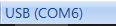
Serial Connection will appear stating the COM port of the connected PC.

- Who is logged in [User]
- Who is logged in? - This indicates the name assigned to the currently logged in security level. See also: Security & Passwords
- Controller Type-Network [XL4e-CsCAN Model Equal]
- Controller Type (e.g. XL4) - Indicates the selected controller’s model.
- Network - Indicates the network Cscape expects to use (e.g., CsCAN).
- Model Confirmation - Model will show as equal, not equal, or (model?)
- Model Equal - The target controller matches the configured controller model and network.
- Model not Equal - The target controller does not match the configured controller model and network.
- Model? - There may have been a change since the last time the target controller was compared to the configured controller model and network.
- Cscape Program and Controller Program Equal? [Not Equal]
- Equal Indicator - Indicates if the current program is equal to the program stored in the target controller.
- Equal - Indicates that the programs are the same.
- Not Equal - Indicates that the programs have differences.
- Unknown - Indicates that the current program has been changed and the programs have not been checked for equal.
- Downloading, Uploading, and Checking a program for errors updates this indicator.
- Local:xxx [Local:253]
- Indicatesthe Node ID
 Usually refers to the ID of the device on a supported CAN, such as CsCAN, CANopen, etc. Each device must have a unique network ID. Also called Node ID. of the local unit, the unit to which Cscape is physically connected through the serial port or IP address.
Usually refers to the ID of the device on a supported CAN, such as CsCAN, CANopen, etc. Each device must have a unique network ID. Also called Node ID. of the local unit, the unit to which Cscape is physically connected through the serial port or IP address.
- Indicatesthe Node ID
- Target:xxx [Target:253(R)]
- Indicates the Node ID of the remote unit to that Cscape is logically attached to and is actually controlling.
- (R), (D), (I), (B), (S) and (?) indicate the operation mode of the remote unit -- (R)unning, (D)o I/O, (I)dle, (B)usy or (S)afe Mode. Safe Mode will only appear while engaged to Online Change Mode. See also [Online Change Mode]
If (?) is displayed Cscape is not communicating with the remote unit.
- Forces Indicator [no forces]
- No Forces - Indicates no I/O has been forced.
- FORCED - Indicates the I/O is being forced.
- File Modified Indicator [MOD]
This provides an indication that the file in the selected window has been modified but has not been saved.
Return to the Top: Cscape Status Bar